8 Best Password Managers with 2FA Support (Free & Paid)
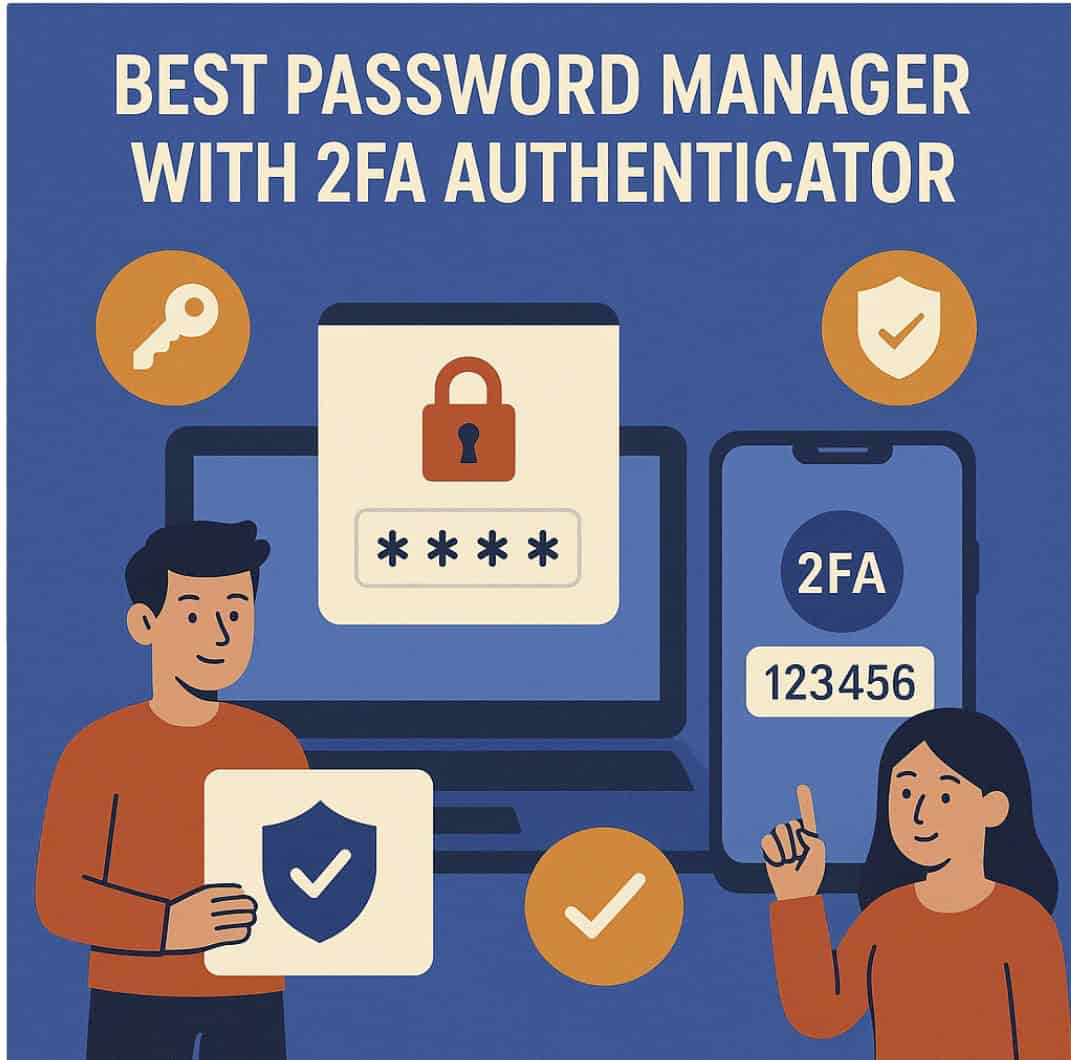
#Password #Managers #2FA #Support #Free #Paid
Readers help support MSpoweruser. We may get a commission if you buy through our links.
Read our disclosure page to find out how can you help MSPoweruser sustain the editorial team Read more
Using a password manager with strong two-factor authentication (2FA) support adds an extra layer of security to your logins. Below we list the top password managers (for individuals and small teams) that not only secure your vault with 2FA, but also often include built-in authenticators for generating one-time codes. Each entry highlights key features, supported 2FA methods (like TOTP apps, push 2FA, or hardware keys), platform availability, pros, cons, pricing, and the ideal use case for the tool.
Overview: Dashlane is a popular password manager with an emphasis on ease-of-use and some value-added features (VPN, dark web monitoring on higher tiers). It supports 2FA to secure your account and even includes a built-in authenticator for your logins. Dashlane’s recent updates moved it to a web-first app (accessible via browser extension and web vault), with mobile apps for on-the-go access. Its interface is intuitive and modern, making it a good fit for non-technical users or families.
- Supported 2FA Methods: Dashlane allows you to enable 2FA on your vault via any TOTP authenticator app (such as Google Authenticator, Microsoft Authenticator, or their own Dashlane Authenticator). When 2FA is on, each new login or new device requires a 6-digit code from your app. As a backup, Dashlane also supports sending a verification code via email if needed. Push-based 2FA isn’t natively offered, but you can integrate Dashlane with Duo or OTP apps for business SSO setups. Note: Dashlane does not currently support U2F hardware keys as a 2FA method for personal accounts (you can use a security key for web app unlock via FIDO2, but not as a second factor).
- Built-in Authenticator: Dashlane’s mobile app has a built-in Authenticator Tool that can generate TOTP codes for your other accounts, stored right in your vault. This means Dashlane can autofill the 2FA codes for sites you enable it on, and your 2FA tokens get securely synced (so if you lose your phone, you don’t lose all your codes). Dashlane will even suggest enabling 2FA for logins that support it, making it easier to improve your security.
- Platform Compatibility: Web and Browser-centric – Dashlane works via extensions on Chrome, Firefox, Edge, Safari, etc., with a web vault for full-feature access. The company discontinued its desktop app in favor of this web-based approach. Mobile apps are available for Android and iOS, supporting biometric unlock. (On desktop, you can also use Windows Hello or Touch ID on Mac to unlock the web vault for convenience.)
- Pros:
- User-friendly interface: Dashlane is often praised for being simple and attractive. Setting it up and using features like autofill is straightforward, suitable for less tech-savvy users or families.
- Integrated 2FA tokens: The built-in authenticator makes two-factor login workflows seamless – no switching to a separate app for codes. Codes are backed up in your vault (no single-device dependency).
- Offers additional security tools on premium plans: e.g., dark web breach monitoring for your emails, and a VPN for privacy (these extras add value beyond just password storage).
- Great family plan value: covers up to 10 users under one subscription – one of the highest user counts for family plans. Each member gets a private vault, making it ideal for a household.
- Includes password sharing, emergency access, and password health reports (security scores) to help manage your credentials.
- Cons:
- Free plan limitations: Dashlane’s free version is more restrictive than most. It’s limited to 25 passwords and 1 device. Essentially, serious use will require a paid plan. (Notably, Dashlane plans to phase out its free plan entirely by late 2025, pushing users to upgrade.)
- Does not support physical 2FA keys for account login, which is a downside for those wanting YubiKey-style protection.
- Premium is relatively expensive if you don’t need the extra features – about $4.99 per month (annual) for one user. If you just need basic password management, there are cheaper options.
- Some users have reported the web-based interface can be a bit slower or less responsive than native apps, and occasionally the Chrome extension can log out requiring re-login (a minor inconvenience tied to its security timeouts).
- Pricing: Free plan (25 passwords on one device) is available, but very limited. Premium (Unlimited passwords & devices) is $4.99/month billed annually. The Friends & Family plan is $7.49/month (annual) covering up to 10 individuals, which is a great deal per user if you split it. All paid plans include the VPN and dark web monitoring. Business plans are offered separately.
- Ideal Use Case: Dashlane is a top choice for individuals or families who want an easy, all-in-one solution and are willing to pay for extra protection (like a VPN). Non-technical users will appreciate its guided setup and friendly UI. It’s also suitable for those who want their 2FA codes integrated for simplicity. If you require hardware key support or need a free solution, you may look elsewhere; but for a premium feature set and convenience, Dashlane delivers.
Overview: LastPass has long been one of the most well-known password managers. It offers a rich feature set including form filling, password sharing, and an authenticator app. LastPass supports multiple 2FA methods to protect your vault, though its recent security breaches have made some users cautious. Still, it remains a capable tool, especially for those who have used it for years or want a familiar interface.
- Supported 2FA Methods: LastPass supports a wide range of multifactor options for securing your vault. You can use standard TOTP apps (Google Authenticator, Microsoft Authenticator, Authy, etc.), or the dedicated LastPass Authenticator app which supports one-tap push confirmations. It also integrates with Duo Security for push/code 2FA (commonly used in enterprises). Other supported methods include YubiKey hardware keys, RSA SecurID tokens, and even an old-school grid challenge. You can enable multiple 2FA methods and define backups. (For example, LastPass Premium allows adding up to five YubiKeys to your account.) Note: On mobile, LastPass supports fingerprint/face unlock as a convenient factor, and for desktop, it now also offers passwordless login with FIDO2 keys on supported platforms.
- Built-in Authenticator: LastPass provides the LastPass Authenticator (a separate mobile app) which can be used not only for LastPass vault login but also as a general authenticator for other websites. It supports TOTP generation and push approval for logins. This means LastPass can serve as a 2FA code generator as well, though the integration between the manager and the authenticator isn’t as seamless as some others (it’s a separate app rather than built-in to the vault interface).
- Platform Compatibility: Windows, macOS, Linux (via browser and web vault), Android, iOS. LastPass has browser extensions for all major browsers and offers a web-based vault. Mobile apps allow offline access to your vault. Essentially, it’s available on almost any device (though Linux doesn’t have a native app, the browser extension covers it).
- Pros:
- Feature-rich: LastPass offers password storage, secure notes, form filling, credit card storage, and even the ability to store some personal info like insurance numbers. It has a password generator and security challenge to improve passwords. Paid plans include emergency access and dark web monitoring.
- Generous free option (with caveats): LastPass Free allows unlimited passwords on unlimited devices of one type (either all mobile or all computer devices). This is somewhat restrictive but still lets a single user use LastPass without paying if they primarily use one class of device.
- Mature ecosystem: It has been around for a long time, so it integrates with many services. For instance, many sites and services explicitly list LastPass for easy import/export. Shared folders allow families or teams to collaborate (premium required for multiple users).
- Supports many 2FA choices as noted – power users or businesses can pick their preferred second-factor method, from YubiKeys to Duo. This flexibility is a plus for those with specific security setups.
- Cons:
- Security history concerns: LastPass has suffered a few serious data breaches and security incidents in recent years (most notably in 2022), which have eroded confidence for some. Although vault data remained encrypted, metadata leaks and other issues were reported. This means that while LastPass implements strong encryption, some users may prefer other options with a cleaner track record.
- The free plan’s device-type limitation can be frustrating – e.g., if you want to use LastPass on both your phone and your laptop, you’d need to upgrade. LastPass also removed shared password functionality from free plans (now only one-to-one sharing is free).
- Support and customer service are frequently cited as a weakness – users report slow or difficult support experiences. Paying customers get priority support, but it can still be hit-or-miss.
- The user interface, while functional and recently redesigned, can sometimes feel less intuitive compared to 1Password or Dashlane. There are also frequent prompts/ads encouraging you to upgrade if you’re on free, which can be annoying.
- Pricing: Free (sync to unlimited devices of one category: mobile or computer). Premium personal is about $3/month (billed annually). A 6-user Families plan is ~$4/month (annual billing). Premium gives cross-device sync, emergency access, advanced multifactor options, and priority support. LastPass also offers Teams and Business plans ($4–6/user/month) for organizational use, which include admin controls and integration with single sign-on solutions.
- Ideal Use Case: If you’re already entrenched in the LastPass ecosystem or need a feature-rich manager with lots of sharing and enterprise options, LastPass can still be a viable choice. It’s suitable for individuals or families who want an all-around manager and don’t mind paying (the family plan is competitively priced). However, given the security incidents, it’s best for those who will take advantage of its advanced features and use a strong master password with 2FA. Organizations that require integration with enterprise 2FA solutions (Duo, RSA, etc.) might also consider LastPass due to its flexibility in that area. New users starting fresh might lean toward other options, but long-time LastPass users with everything set up might continue with it for convenience – just be sure to enable 2FA and follow security best practices diligently.
Overview: NordPass is a newer manager from the team behind NordVPN. It emphasizes security and simplicity, using modern encryption (XChaCha20) and a zero-knowledge approach. NordPass offers a sleek interface and has the distinction of providing a useful free tier alongside affordable premium plans. It supports multi-factor authentication to protect your vault and recently introduced a built-in authenticator for business users. While still evolving, NordPass has become a strong contender, especially for those already in the “Nord” ecosystem.
- Supported 2FA Methods: NordPass supports 2FA on your account via authenticator apps (TOTP codes from Google Authenticator, Microsoft Authenticator, Authy, etc.), physical security keys (any FIDO2/U2F key like YubiKey), and recovery/backup codes. You can enable these in NordPass settings to require a code or key when logging in. (NordPass does not use SMS for 2FA, focusing on more secure app- and key-based methods.) For Business users, NordPass has a built-in TOTP code generator for stored credentials, but for personal users, generating TOTPs within NordPass is not yet a standard feature (you’d still use a separate app for the codes).
- Platform Compatibility: Available on Windows, macOS, Linux, Android, iOS, and as extensions for Chrome, Firefox, Edge, Safari, and Opera. NordPass offers a dedicated desktop app as well as a web vault. It syncs across up to 6 devices on premium (or 1 device on free).
- Pros:
- Strong security foundation: Uses XChaCha20 encryption (a variant of ChaCha20, considered very secure). Implements zero-knowledge architecture, meaning only you can decrypt your data. It also includes features like a Password Health report and Data Breach Scanner to alert you of compromised accounts.
- Free plan available: NordPass Free allows unlimited passwords on one device, which is great for single-device users or trying out the service. It provides the same core security as the paid plan.
- Affordable Premium: One of the more budget-friendly options – Premium often runs about $1.99/month (when paid annually) for a single user. Family plans (up to 6 users) are also priced competitively (~$2.58/month/user for six users total on a 2-year plan as per discounts).
- User-friendly design: NordPass has a modern, minimalistic UI that is visually appealing and easy to navigate. It’s straightforward even for users new to password managers. Setup of 2FA is also made easy – e.g. enabling MFA prompts you to scan a QR code with your app, which is very quick.
- Secure sharing: Even on free, you can share individual passwords with trusted contacts (premium allows sharing items with multiple people). This is useful for small teams or families.
- Cons:
- Free plan limited to one device: If you want syncing across multiple devices, you’ll need premium. This is a common limitation, but worth noting if you use both phone and computer regularly (premium would be needed in that case).
- Autofill performance can improve: NordPass received some critique for its autofill on complex web forms. While username/password autofill is fine, it struggled with certain fields like payment info during tests. The team is actively improving this, but it’s not yet as flawless as some rivals on forms beyond basic logins.
- Lacks some advanced features of older competitors: for instance, no integrated VPN or password inheritance feature. NordPass is somewhat focused on core functionality, which for many users is perfectly fine, but power users might miss a few extras.
- Until recently NordPass didn’t have an integrated 2FA code generator for personal accounts (the Business version has one). This means you’ll still use an external authenticator app for TOTPs with NordPass personal. This feature gap is closing as they update, but it’s a difference compared to say 1Password or Bitwarden premium which can autofill your codes.
- Pricing: Free – Unlimited passwords on one device, sync not included. Premium – ~$1.99/month on annual plan (often discounted to around $1.49 with 2-year plans or deals). Family – around $3-4/month (covers 6 users; for example, ~$2.58/month/user on certain plans as per CyberNews review). NordPass often runs promotions, and there’s a 30-day money-back guarantee on premium. All plans allow 2FA, and paid plans add multi-device sync, data breach scanner, and priority support.
- Ideal Use Case: NordPass is ideal for users who want a simple, affordable, yet secure password manager. If you’re on a tight budget or want to try a free plan that doesn’t cap the number of passwords, NordPass is great (as long as you primarily use it on one device for free). It’s also a good choice for families or groups, given its low cost for multiple users and easy sharing features. Those already using other Nord security products (VPN, etc.) might enjoy the ecosystem integration. Overall, choose NordPass if you value a clean UI and solid security basics, and you’re willing to tolerate minor autofill quirks that are being improved. It’s a solution to “set and forget” for everyday users who need their logins safe and accessible.
Overview: RoboForm is a veteran in the password manager space, known for its excellent form-filling abilities and budget-friendly pricing. It includes all the essentials for managing passwords and has even added a built-in TOTP authenticator for convenience. RoboForm might not have all the flash of newer managers, but it is reliable, lightweight, and very affordable, making it a good option for individuals looking to save money while still getting 2FA support in a password manager.
- Supported 2FA Methods: RoboForm supports securing your account with TOTP-based authenticators (like Google Authenticator or similar). You can enable 2FA so that logging into RoboForm requires an extra one-time code from your app. However, hardware keys (U2F) are not supported in RoboForm – it does not integrate with YubiKey or other USB keys for 2FA. (It focuses on software/app-based 2FA.) For most users, an authenticator app provides sufficient security, but if you require a physical key, RoboForm might not meet that need.
- Built-in Authenticator: A unique perk is that RoboForm includes a TOTP authenticator within the app. This means RoboForm can generate 2FA codes for your logins so you don’t need a separate app for that. During our research, we found that this feature makes using 2FA “ever easier” since you can get your one-time codes in the same place as your passwords. It’s similar to how other managers like 1Password/Bitwarden handle TOTPs. Setting it up involves scanning the site’s QR code with RoboForm’s app or entering the secret into RoboForm, after which it will display the 6-digit codes for you when needed.
- Platform Compatibility: Windows and Mac (with dedicated desktop apps), iOS and Android (mobile apps), and browser extensions for major browsers. It also works on Linux via the browser extension (though no standalone Linux app). It syncs your data via cloud across devices. The coverage is broad, though one caveat is that RoboForm’s desktop app for Mac is sometimes seen as less feature-complete than the Windows version. Still, across web browsers and mobile, you’ll have access to your vault.
- Pros:
- Excellent form filler: True to its name, RoboForm shines in filling not just passwords but entire forms (addresses, payment info, etc.). It can save multiple identities and fill long registration forms with one click – a big time saver.
- Built-in TOTP codes: The integrated authenticator means one less app to juggle when logging in to your 2FA-enabled sites. RoboForm will present the code alongside the password, streamlining the login process.
- Very affordable: RoboForm’s Premium plan starts at around $0.99 per month (billed annually), making it one of the cheapest reputable managers. Even the Everywhere (premium) family plan (5 users) is about $1.59/month total – extremely budget-friendly.
- Solid free version: RoboForm Free allows unlimited passwords on a single device with all basic features, which is great if you only need it on, say, one PC. The free tier also includes form-filling and password generation. (Sync and cloud backup require premium.)
- Mature and stable: It’s been around for over a decade. Security-wise, it uses AES-256 encryption and has a zero-knowledge design. It’s also undergone independent security audits. Long-term users appreciate that it’s a straightforward, no-frills manager that just works.
- Cons:
- No support for security keys: If you want to use a YubiKey or other hardware token as 2FA for unlocking your vault, RoboForm doesn’t support that. This is a notable gap compared to other managers listed here.
- Interface is a bit dated: The apps and UI, while functional, aren’t as modern or slick as some competitors. RoboForm’s design prioritizes function over form, which some might find slightly clunky or old-fashioned. (On the plus side, it’s lightweight.)
- Fewer advanced features: RoboForm sticks to basics: it lacks some extras like password strength reports, breach monitoring (premium does have a basic HaveIBeenPwned check, but it’s limited), or built-in digital wallet perks that others offer. If you only need password management and 2FA codes, this is fine – just be aware it’s not an all-in-one security suite.
- The platform support, while broad, has minor limitations: for example, on Linux you must use the browser extension (no native app), and on some less common browsers or devices you might not have a tailored app. However, major platforms are covered well.
- Pricing: Free – allows all features except cloud sync (your data stays local to one device). Everywhere (Premium) – ~$0.99/month (billed annually at ~$12/year) for one user, which enables automatic sync across all your devices, cloud backup, and priority 24/7 support. There’s also a Family plan for about $1.59/month (annual) covering 5 accounts. These prices make RoboForm one of the most affordable managers on the market.
- Ideal Use Case: RoboForm is best for individuals or families on a tight budget who still want a full-featured password manager with 2FA capabilities. If you value form-filling efficiency (perhaps you frequently fill out online forms for work or personal use) or you simply want a dependable manager without breaking the bank, RoboForm is a top pick. It’s also a good choice for users who are comfortable with a slightly older-style interface and don’t require fancy extras. Overall, RoboForm provides fantastic value for the money, covering the core needs: secure password storage, sync, and integrated 2FA code generation.
Overview: Proton Pass is a relatively new entrant (launched in 2023) from Proton AG – the team behind ProtonMail, known for privacy-centric, encrypted services. As such, privacy and security are at the core of Proton Pass. It’s built on open-source code and based in Switzerland (a country with strong privacy laws). Proton Pass includes unique features like integrated email aliasing and, importantly, an integrated 2FA authenticator. While still maturing, Proton Pass is a compelling option for those who want a trustworthy, all-in-one solution under the Proton umbrella.
- Supported 2FA Methods: To log in to Proton Pass (which uses your Proton Account), you can enable 2FA via TOTP authenticator apps or hardware security keys on your Proton Account. Proton supports FIDO2 keys and authenticator apps for account security (similar to how ProtonMail does). Additionally, Proton Pass itself has a built-in ability to generate TOTP codes for other logins. In fact, Proton Pass supports generation of TOTP tokens just like Bitwarden and 1Password. This means as you add logins, you can also add the 2FA secret and Proton Pass will provide the 6-digit codes every 30 seconds. This integrated 2FA authenticator works across desktop and mobile (even offline), so you can ditch Google Authenticator if you use Proton Pass for codes. Push-based 2FA (e.g., Duo) isn’t part of Proton Pass, sticking to the privacy-focused basics (apps and keys, not phone numbers).
- Platform Compatibility: Browser extensions for Chrome, Firefox, Edge, and others (on Windows, macOS, Linux) provide the primary desktop interface. Proton Pass also now offers a desktop app for Windows (and likely macOS in development), which allows offline access and management of your vault. On mobile, there are iOS and Android apps available. All your data syncs through Proton’s end-to-end encrypted cloud. Notably, Proton Pass can be used with your Proton account login, so if you use ProtonMail/VPN/Drive, it’s a unified account.
- Pros:
- Privacy-first design: Proton Pass is open-source and has undergone security audits. Being from Proton, it inherits a strong privacy ethos – no tracking, no ads, and all vault data is end-to-end encrypted (including an option to hide metadata like URLs). It also includes email aliasing (via Proton’s SimpleLogin integration) to help protect your identity.
- Integrated 2FA codes: It has a built-in authenticator for TOTPs, which is very convenient. Users have reported that Proton Pass’s TOTP feature “works well” and indeed it supports the same use-case as other top managers. You can import existing 2FA seeds or add new ones easily. This is great for security since your passwords and 2FA codes are encrypted in one place (with Proton’s famously strong encryption).
- Cross-platform and syncing: You can access your vault on almost any device, with unlimited device sync even on free plans. The addition of a Windows app (and likely more desktop apps coming) shows Proton’s commitment to usability.
- Additional features: Proton Pass can generate unique email aliases on the fly when you register accounts (to avoid giving out your real email), and it supports storing not just passwords but also notes and credit cards. It also ties into Proton’s ecosystem – for example, using Proton’s passwordless passkeys and integrating with Proton’s two-factor authentication system (Proton offers a separate Proton Authenticator app as well).
- Transparency and trust: For users who trust ProtonMail for secure email, Proton Pass extends that trust to password management. All code is open for inspection, and Proton’s business model is subscription-based with no ads or selling user data.
- Cons:
- Young product, fewer bells and whistles: Being new, Proton Pass might lack some advanced features older managers have. For example, it’s still rolling out desktop apps and some UI refinements. Its form-fill capabilities are improving but might not be as deeply tuned as those of Dashlane or RoboForm yet.
- Price for full features: The free tier is generous with unlimited passwords and devices, but some features (like unlimited shared vault items or the number of email aliases) may require premium. And Proton’s premium starts at $2.99/month, which while comparable to others, is pricier than, say, Bitwarden Premium or NordPass on sale. Essentially, you might be paying a little extra for the Proton brand and privacy stance.
- Limited support channels: Users have noted that Proton’s customer support, while available, can be slower (they primarily use email support, with no live chat for free users). . So if you hit a snag, immediate help might not be as accessible as with some larger companies.
- Still integrating features: For example, password sharing is supported (you can share items or entire vaults with other Proton Pass users), but it’s mostly within the Proton ecosystem – there’s no one-time share link feature yet like some managers have. As the product is under active development, these may come in time.
- Pricing: Free – Impressively, Proton Pass Free allows unlimited passwords, unlimited devices, and up to 1 shared vault and 10 email aliases. This free offering is quite robust (no password count limit). Premium – about $2.99/month (billed annually). Premium adds features like unlimited shared vaults, more email aliases, and priority support. There’s also a Proton Unlimited bundle that includes Mail, VPN, Drive, Calendar, and Pass in one plan – great if you’re into the whole ecosystem. Family plans are available too under Proton’s family bundle.
- Ideal Use Case: Proton Pass is ideal for privacy-conscious users and those who already use Proton services. If you value open-source, audited code and want your password manager from a company renowned for security, this is a great pick. The free tier works well for individuals (especially if you want unlimited devices without paying). As features mature, it could serve power users too, but at present it’s perfect for those who want a simple, secure manager with integrated 2FA codes and email privacy. It’s also a good choice if you plan to consolidate services (email, VPN, storage, passwords) under one secure subscription. In short, Proton Pass is built for those who prioritize privacy and security transparency above all.
Overview: 1Password is a highly polished password manager known for its excellent security and user-friendly design. It uses strong end-to-end encryption and even provides a unique Secret Key for new device logins, adding a second factor beyond your Master Password. 1Password can also act as an authenticator by storing time-based one-time passwords (TOTPs) for your saved logins.
- Supported 2FA Methods: Supports authenticator apps (TOTP codes), physical security keys (FIDO U2F/WebAuthn like YubiKey), and even Duo push integration for vault access. This means you can secure your 1Password account with a one-time code or a hardware key.
- Platform Compatibility: Available on Windows, macOS, Linux, iOS, Android, and via browser extensions for Chrome, Firefox, Edge, Safari, and others. Your data syncs across devices through 1Password’s cloud service.
- Pros:
- Intuitive, polished interface with seamless autofill and form-filling.
- Top-notch security – AES?256 encryption with zero-knowledge architecture, plus the extra Secret Key for account protection.
- Built-in password auditing (“Watchtower”) to identify weak passwords and unused 2FA opportunities.
- 2FA on all plans – even individual users can protect their vault with an authenticator or security key.
- Cons:
- No free version (only a 14-day free trial). Requires a subscription after trial.
- Slightly higher price than some competitors (reflecting its premium feature set).
- 2FA options, while solid, are a bit fewer than some (no SMS option, for example) – focusing on the more secure methods (authenticator apps, keys, Duo).
- Pricing: No permanent free tier. Premium Personal plan is about $2.99/month (billed annually). A Families plan for ~$4.99/month covers 5 users. Business plans are also available.
- Ideal Use Case: Great for individuals or families willing to invest in security and usability. Its balance of ease-of-use and robust security makes it ideal if you want a hassle-free manager with enterprise-grade protection. Small businesses can also use 1Password Teams for shared vaults with 2FA enforcement.
Overview: Bitwarden is an open-source password manager offering a rich set of features even in its free version. It has a strong security reputation and supports a wide range of 2FA options for protecting your vault. With Bitwarden’s premium upgrade, it also includes an integrated authenticator to generate 2FA codes (TOTPs) for your saved logins, removing the need for a separate authenticator app.
- Supported 2FA Methods: Bitwarden supports 2FA to unlock your vault via TOTP authenticator apps, email codes, and even FIDO2/WebAuthn security keys – all available to free users. Premium users can also enable Duo push or YubiKey OTP authentication for vault login. (You can enable multiple methods and Bitwarden will prompt with the highest-priority method available – e.g. security key first, then TOTP, etc.)
- Platform Compatibility: Available on Windows, macOS, Linux, iOS, Android, and as extensions for all major browsers. Bitwarden also offers a web vault and even allows self-hosting on your own server.
- Pros:
- Excellent free tier: Unlimited passwords on unlimited devices for free, making it one of the best free managers. Even free users can use a hardware security key for 2FA on their account, which is rare.
- Open-source and audited, with a transparent security model. Tech-savvy users can even self-host it.
- Affordable Premium ($10/year) adds useful extras like 1GB encrypted file storage, priority support, and built-in TOTP code generation for logins.
- Supports password sharing (organizations feature) for small teams at low cost, and family plans for up to 6 users.
- Cons:
- Some advanced features (like built-in TOTP authenticator and Duo/YubiKey OTP 2FA) require the premium subscription – though the cost is low.
- Auto-fill can be limited on certain mobile apps or intricate web forms compared to some competitors (you might occasionally copy-paste credentials).
- Lacks some bells and whistles of paid rivals (e.g. no built-in dark web monitoring on free tier, and the interface, while functional, is less flashy).
- Pricing: Free for personal use (all core features). Premium is just $10/year (about $0.83/month). A Families plan is ~$40/year for up to 6 users. Business Teams plan at $3/user/month offers shared vaults.
- Ideal Use Case: Bitwarden is perfect for budget-conscious users or open-source enthusiasts. Use it if you want a full-featured manager without paying, or if you plan to self-host. It’s also great for small teams/startups due to its low-cost organization plans. Despite a slightly utilitarian UI, it’s extremely secure and reliable, with 2FA support that rivals paid products.
Overview: Keeper is a security-focused password manager with an excellent 2FA integration. It’s known for a clean, professional interface and a long track record of zero breaches. Keeper goes above and beyond with multi-factor support: it offers a multitude of 2FA methods and even allows storing 2FA codes inside your vault records for easy login automation.
- Supported 2FA Methods: Keeper supports all major 2FA options, including SMS codes, TOTP authenticator apps (e.g. Google or Microsoft Authenticator), Duo Security push approvals, and even RSA SecurID tokens. It also has a unique KeeperDNA feature, which uses connected smart devices (like wearables/biometrics) as a second factor. Notably, Keeper supports hardware security keys: you can register FIDO2/WebAuthn keys (e.g. YubiKey) and even use them as your sole 2FA method for your vault. In short, few managers can match Keeper’s breadth of 2FA choices.
- Platform Compatibility: Fully cross-platform – Windows, macOS, Linux (many distributions), iOS, Android, and browser extensions for Chrome, Firefox, Safari, Edge, Opera, Brave, etc.. Keeper also offers a web vault.
- Pros:
- Robust 2FA support: From text and TOTPs to Duo and hardware keys, Keeper leads in 2FA options. This makes it extremely flexible and secure for users who want to lock down their vault tightly.
- Can store and autofill TOTP 2FA codes for your logins in the vault – meaning Keeper doubles as an authenticator. This is convenient and codes are synced/backed-up securely (no more being locked out if you lose your phone).
- Top-tier security: Zero-knowledge architecture, SOC 2 & ISO 27001 certified, with strong encryption (AES-256). Has never been breached.
- Polished UI and easy navigation, plus extra features like secure file storage, version history, and emergency access.
- Family sharing is well-implemented (up to 5 accounts on a family plan), and admin controls exist for team usage. Discounts are available for students, military, etc..
- Cons:
- Premium pricing: Keeper is on the pricier side. Its plans start a bit higher than some competitors (though annual billing can reduce the monthly cost).
- Some features are add-ons at extra cost – for example, BreachWatch (dark web monitoring) or expanded file storage require additional fees, which can drive up the total price.
- The free version is very limited (only 1 mobile device, up to 10–25 passwords), essentially just a trial. So most users will need a paid plan for multi-device use.
- Autofill is generally good, but a few users report it can be finicky on certain forms (especially on mobile or with imported passwords), requiring manual input occasionally.
- Pricing: Keeper has a Free tier, but it’s restricted to a single mobile device and a small number of passwords (10 on iOS, 25 on Android). Premium personal plans start at about $2.33 to $2.91 per month (billed annually, price varies with promos). The regular price is ~$3.75/month if paid annually. Families plan (up to 5 users) starts around $4.95–$7.50/month (annual billing). Business/Enterprise plans are available for larger teams. Tip: Keeper often runs discounts (50% off for students, military, etc.), so take advantage if eligible.
- Ideal Use Case: Keeper is ideal for users who prioritize security and want fine-grained control over 2FA. If you have very sensitive accounts or are sharing passwords within a family or small business, Keeper’s extra 2FA methods (like Duo or hardware keys) and secure sharing features shine. It’s a great choice for professionals, IT admins, or anyone ready to invest a bit more for a security-centric solution.
Conclusion: All the password managers above offer built-in 2FA support, whether through securing the vault itself with strong two-factor options or by providing integrated authenticators for your login codes. For personal or small team use, the “best” choice depends on your needs:
- If you want the polished experience and are willing to pay, 1Password or Dashlane are excellent, user-friendly picks (with 1Password excelling in overall user experience and Dashlane bundling extra tools).
- If budget is key or you prefer open-source, Bitwarden or NordPass (or even Proton Pass free) will serve you well – they don’t compromise on security or 2FA support.
- For maximum 2FA method flexibility, Keeper stands out, especially if you might use Duo, RSA tokens, or hardware-only 2FA.
- If you need to cover a large family or just want a simple, cheap solution, RoboForm and NordPass family plans give a lot of value.
- And while LastPass has stumbled with security events, it still provides a rich feature set that some long-time users find hard to give up – just be sure to use a strong master password and 2FA if you stick with it.
Whichever you choose, enabling two-factor authentication is a smart move. It drastically reduces the risk of someone accessing your vault, even if they somehow crack or steal your master password. All these managers support at least authenticator apps or keys for 2FA – so take advantage of that, and enjoy safer password management!